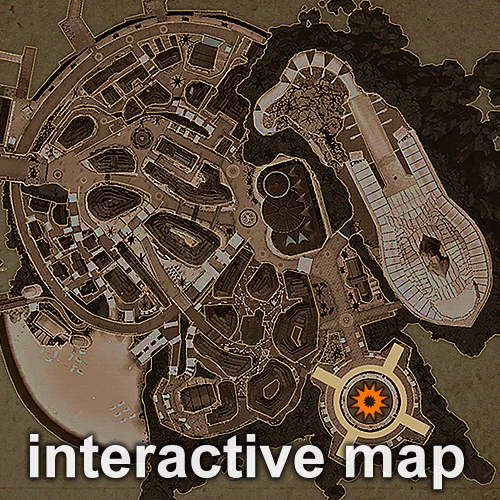Learn how to customize your character with the Blue Protocol Caracter Creator.
Choose a Gender
The first step, is to select the character’s gender and press “Advanced Settings” at the bottom of the screen. The gender choice does not affect the class gameplay.

You can see above the first Character Creation window, here are the options you have in this screen:
- Gender Selection
- Import Character Customization file from Benchmark
- Change light
- Show/Hide costume
- Change the character’s pose
- Rotate the view and zoom
Customize your character’s appearance
After choosing your gender type, change your character’s appearance. You can customize various elements such as body type, hairstyle, and face. When your customization is ready, press “Costume Settings”.

- Presets: Choose one of the seven character presets. After the preset selection, you can customize the character.
- Physique
- Hairstyle
- Skin Color & Face Shape
- Eyes
- Nose & Mouth
- Makeup
- Voice
Choose your outfit
You can now choose an outfit for your character. There are 5 options of costumes set and underwear.
After deciding on the costume, press “Class Settings”.

Choose a Class
The next step is to choose the class with which you will start the game. On the class selection screen, you can check the features and some skills of each class in the preview area. As you progress in the game, you will be able to change classes. Once you choosed the classe, go to “Name Settings”.

- Classes Display. Click on the available classes to see the details on the right.
- Displays class skills for the currently selected class. Click on each one to see a preview.
Character Name
Finally, choose a character name. You can use full-width hiragana, katakana, kanji (except for special kanji), and half-width alphanumeric characters. When you enter the character name and press the [Enter] button, a confirmation message will be displayed, select [Yes] to start the game.

Create a new character
Select “New” on the right side of the character selection screen.

When you create a new character, a confirmation message will be displayed asking whether to skip the OP battle.

If you select “No”, you will move to the character creation screen without the OP battle.
Decide on the character’s appearance, class, and character name, and press “Yes” when the confirmation message is displayed.

Delete a Character
Blue Protocol has only two character slots. If you already have two characters, you can create a new character by deleting one of them. Select the character you want to delete and press “Delete” on the upper left. A confirmation message will be displayed, press “Delete”.

In addition, you can cancel the deletion within 24 hours after, if you are at adventurer rank 1 or higher.